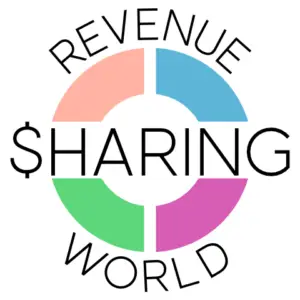You may be wondering how to do Warrior Plus product research for affiliate marketing. In this article you will learn how to research Warrior Plus products to promote as an affiliate.
Sales Page and Vendor Details
To view the sales page, click on the name of the product to open up a new tab and take a look through the sales page.
To see vendor details, click on the name of the product vendor to view.
Things to check with the Vendor profile, include
- Their ratings as a product vendor and as an affiliate
- How many times their products have been featured offers
- How many followers they have
- How many sales they’ve made in total on Warrior Plus
- You can also find a list of all their other products available on Warrior Plus
Finding Products On WarriorPlus
To find products and request affiliate approval, Click on the Affiliates tab at the top of the page. Then click on the Offers link (below the Marketplace tab).
Use the Search box to search for products by product name or keywords.
You can also search for all products by a specific vendor.
You can sort results by;
- Pulse score
- Launch date
- Sales
- Average sale
- Conversion rate
- Commission rate
- Vendor
All Offers
In the all offers section you will see the results of your searches.
For each product, you will see
Product name
This is also a clickable link and will open the sales page in a new tab.
Vendor name
This is also a clickable link and will take you to the vendor’s profile page.
Beside the vendor name you will see their rank on Warrior Plus and how many featured products they’ve had.
Launch date
This is the date when this product went live.
Sales
This shows an approximate number of sales this product has made.
Conv. Rate
This is the conversion rate. Aim to find products with a conversion rate of 10% or higher to see best results.
Visitor Value
This is how much you will earn on average from each visitor you send to this offer.
Comm. Rate
This is how much you will earn in commissions for each sale and throughout the funnel.
Refund Rate
This is the percentage of those who have purchased the product and requested a refund. Aim to promote products with around 3% or less for best results.
Pulse score
This is a score given to each product that indicates how many affiliates are making sales when promoting this product. The higher this score the better.
Requesting Affiliate Approval
Affiliate offer details page
You will see some more information such as the training materials the product includes. You may also find a link to the JV page which will explain the benefits of promoting this offer to affiliates and possibly show the funnel and contest prizes.
Request to promote offer
When you click on the request approval button you will see a pop-up box appear in which you can write a short message asking the product vendor to grant you permission to promote their product as an affiliate.
If you have purchased the product then make sure you mention this as they will appreciate the fact that you invested in them but it also shows that you’ve gone through the product and you know what’s included in it.
Also mention how you plan on promoting the product. For example, you could mention that you will be promoting it to your list of buyers, your blog subscribers, your followers on social media etc.
Get Affiliate Links
Once you have been approved to promote products then you can find all of your affiliate links by clicking on the Affiliates tab and then click on Get Links.
Then copy your affiliate link and start driving traffic to it.